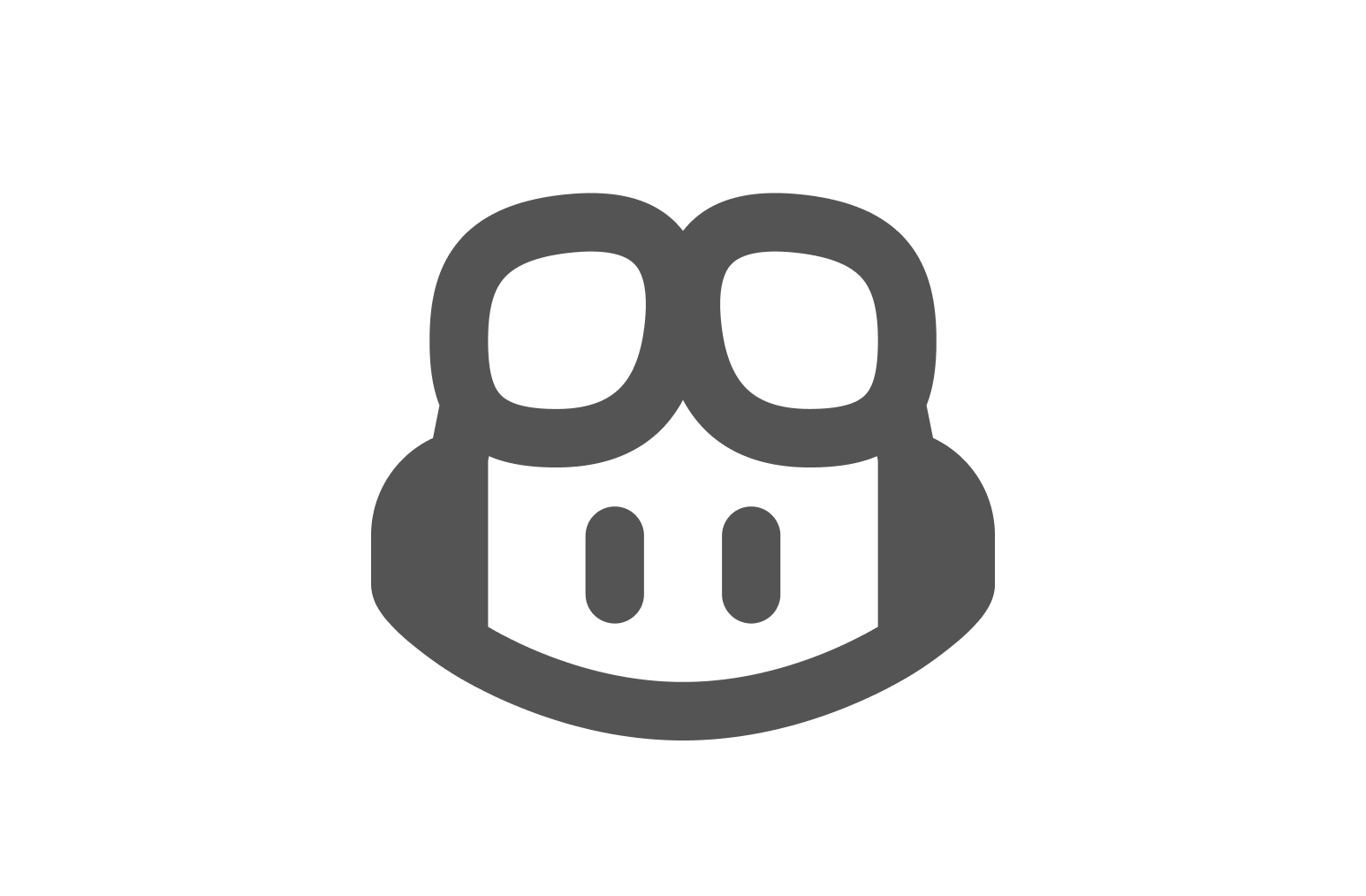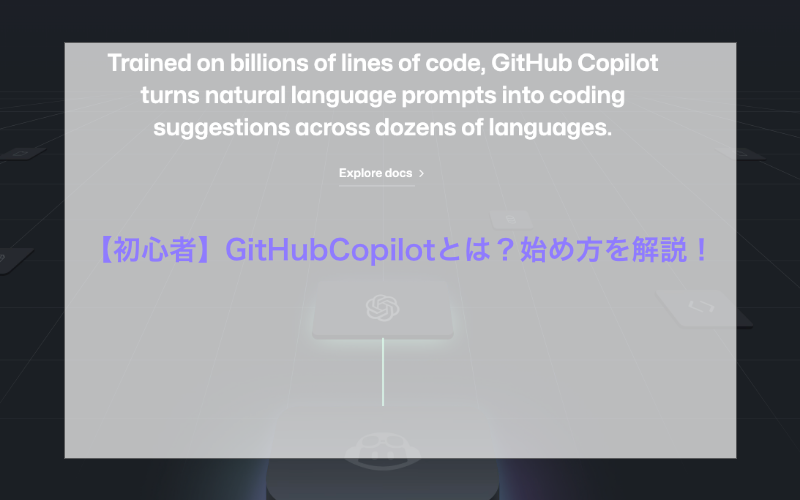「GitHub Copilot」の特徴
VSCodeと連携可能(その他エディターも)
「GitHub Copilot」の費用
GitHub Copilot Individual サブスクリプションは、月単位または年単位のサイクルで利用できます。
- 毎月の支払いサイクルを選択すると、カレンダー月ごとに 10 米国ドル が課金されます。
- 年単位の支払いサイクルを選択した場合、年間 100 米ドル が課金されます。
GitHub Copilot の課金
https://docs.github.com/ja/billing/managing-billing-for-github-copilot/about-billing-for-github-copilot
「GitHub Copilot」の始め方
1)プロフィールアイコンをクリック、メニューから「Settings」をクリック
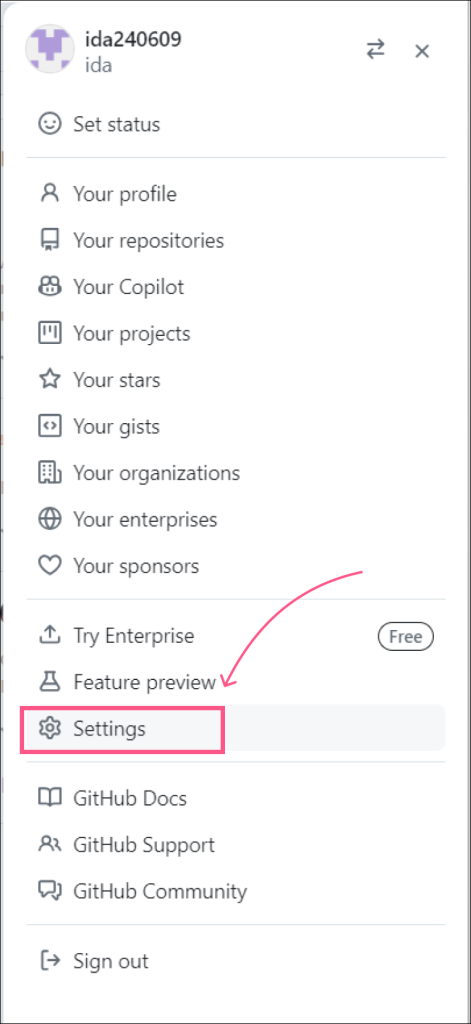
2)「Copilot」をクリック、「Start free trial」をクリック
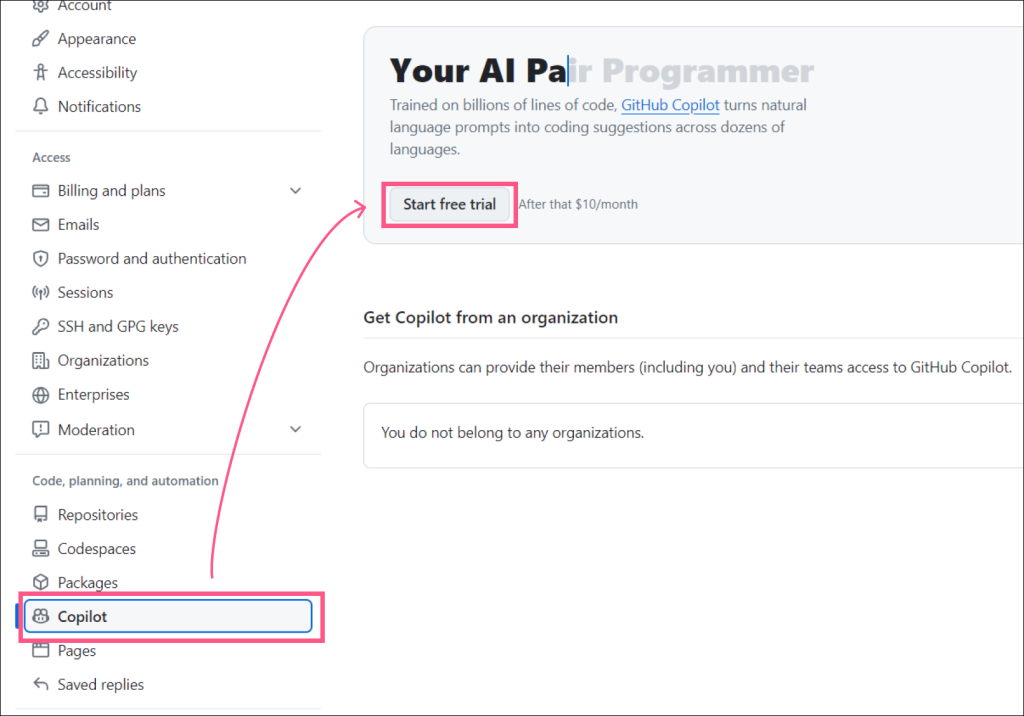
3)プランを選択し、「Get access to GitHub Copilot」をクリック
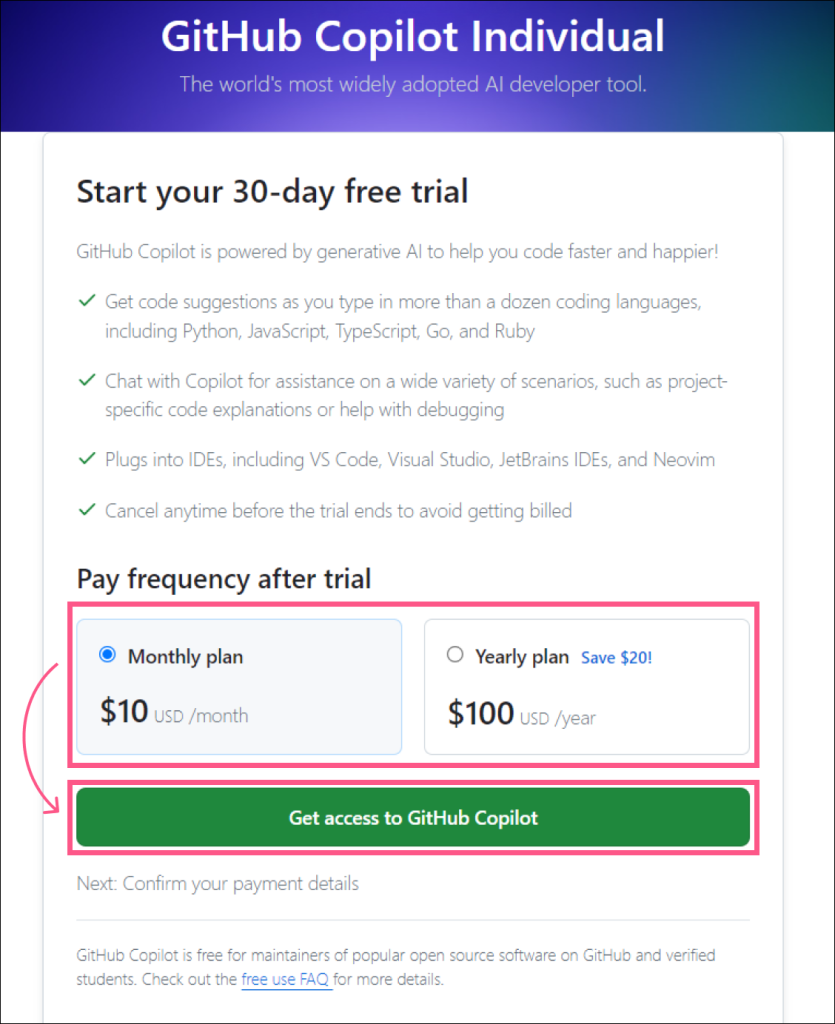
4)名前、住所を入力し、「Save」
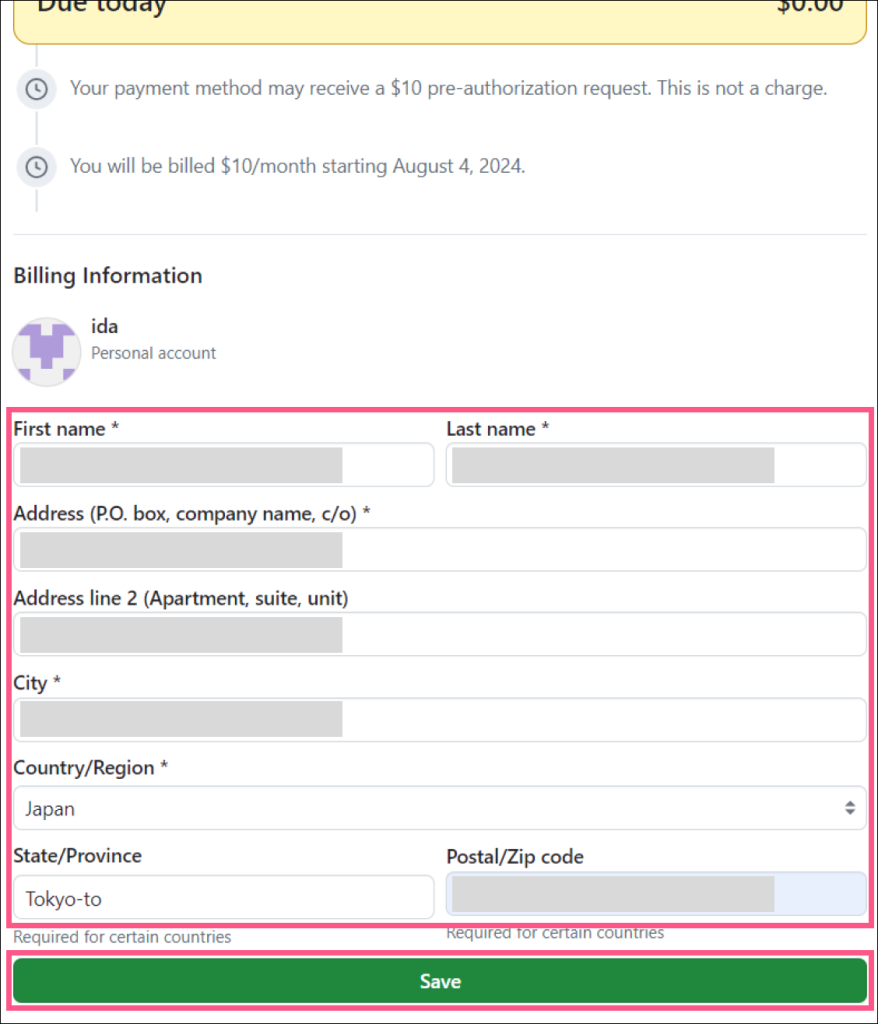
5)クレジットカード等支払い方法情報を入力
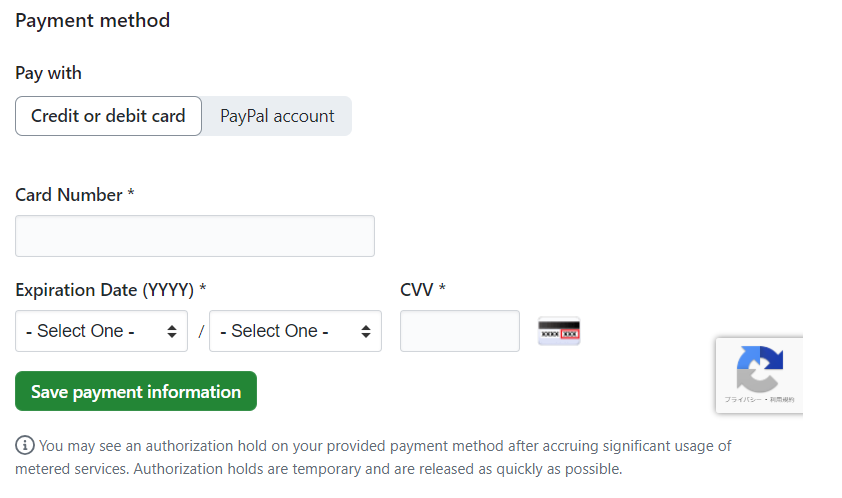
6)登録情報を確認後「Submit」をクリック
Select Your preferencesで好みの設定
- 「Suggestions matching public code…」ではGithubのパブリックコードの使用を許可するかで、特にルールがなければ「Allowed」でOK
- 「Allow GitHub to use my code snippets from …」自分のコードをGithubが読み取ってよいかの設定です
※チェックしたとしてもプライベートコードは公開されません
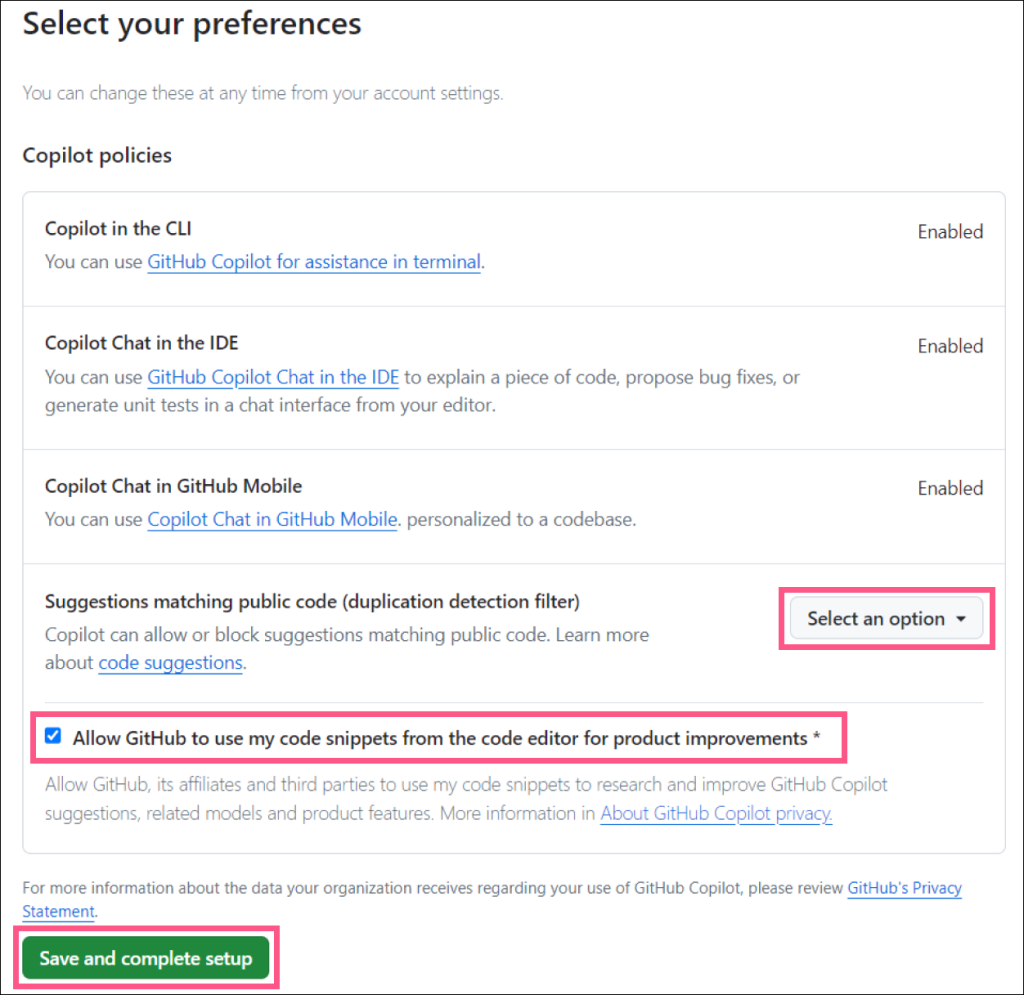
以上で完了です
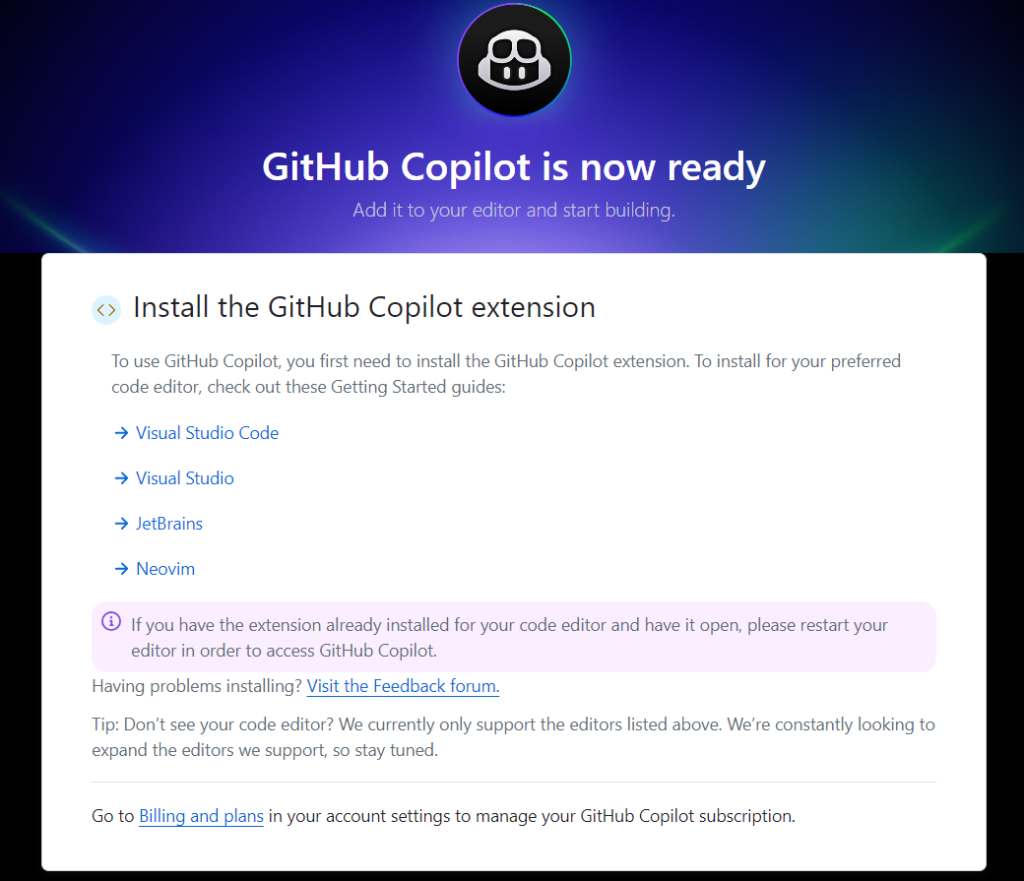
下記のようにVSCodeでチャットでAIに質問ができます
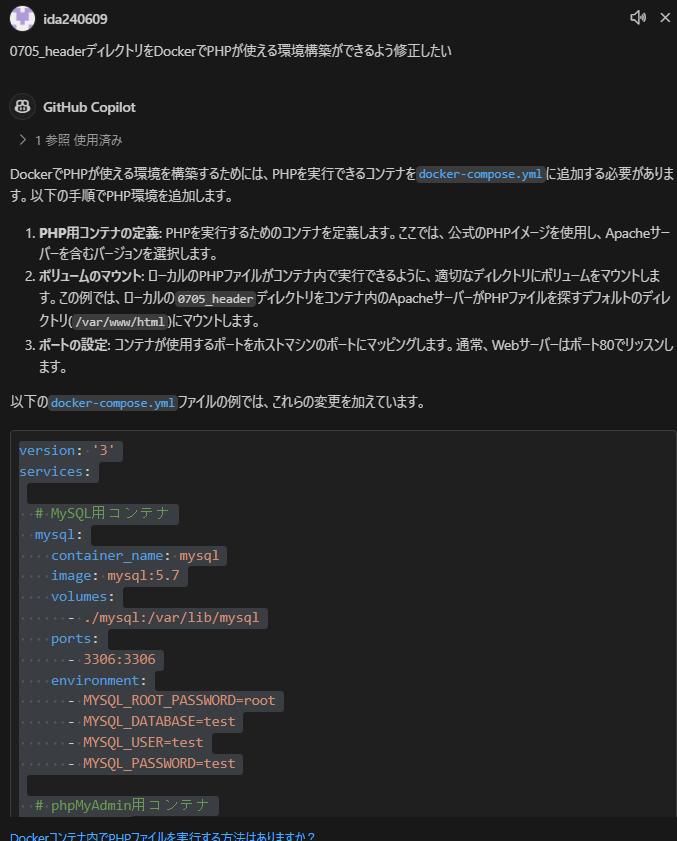
「GitHub Copilot」の解約方法
解約方法もGithubのページ、ユーザアイコンをクリックし設定より可能です